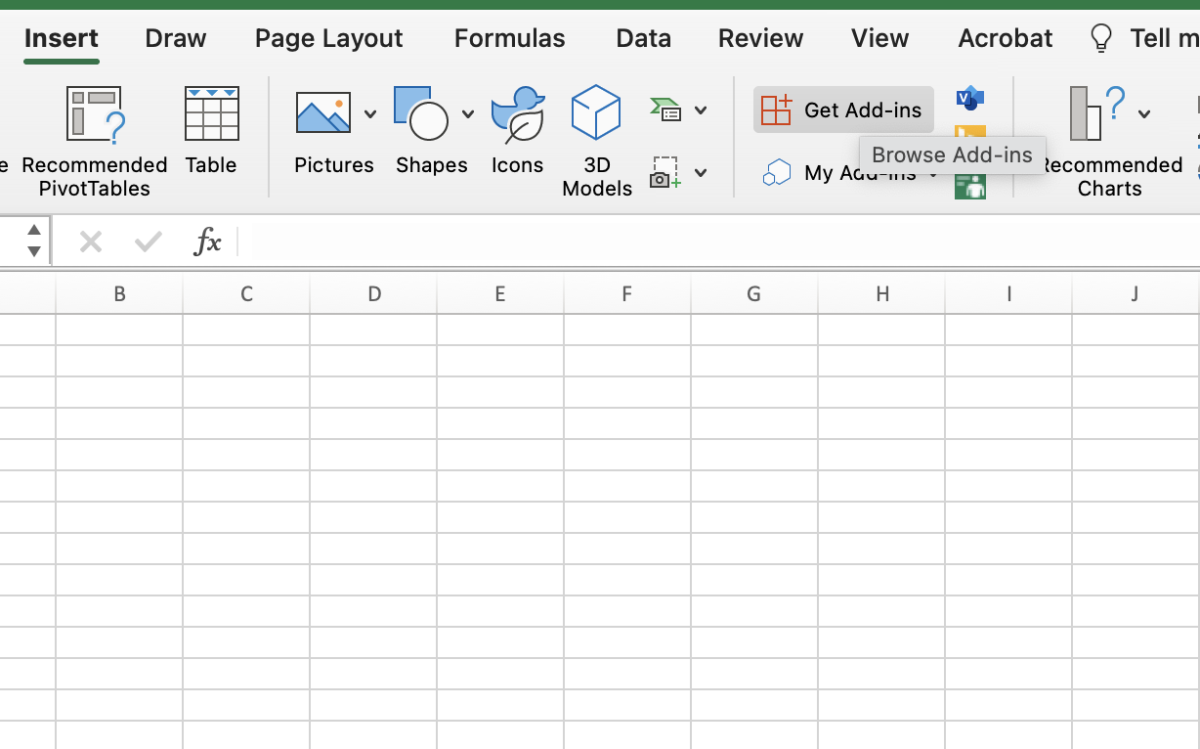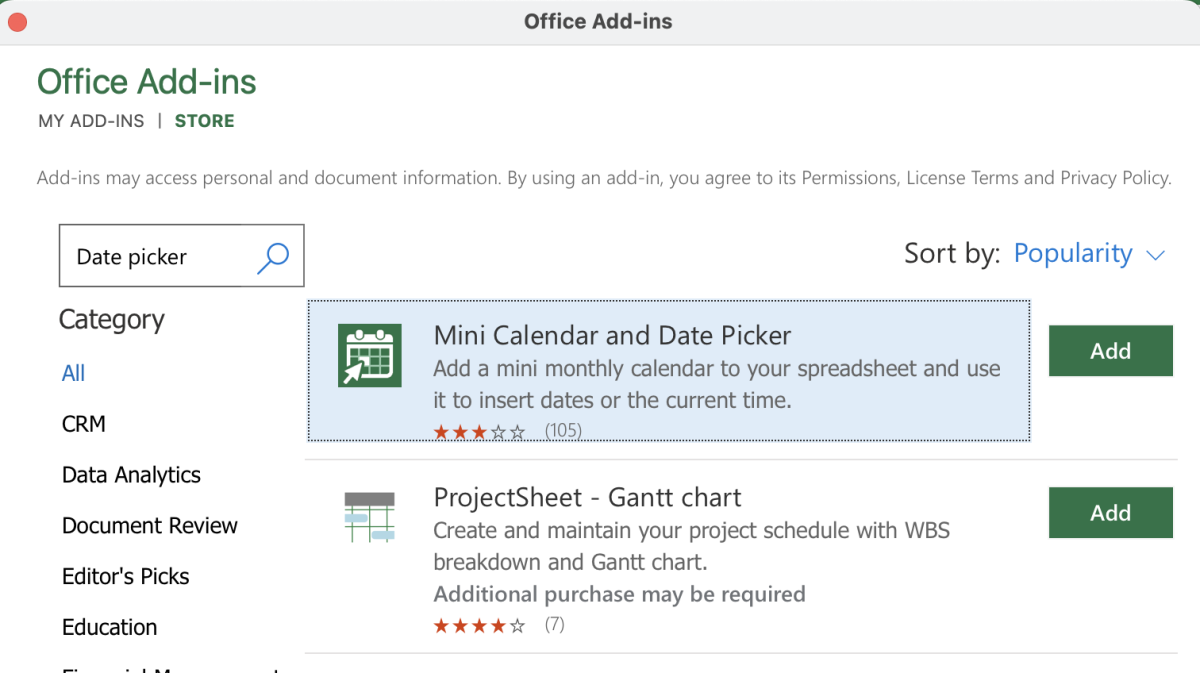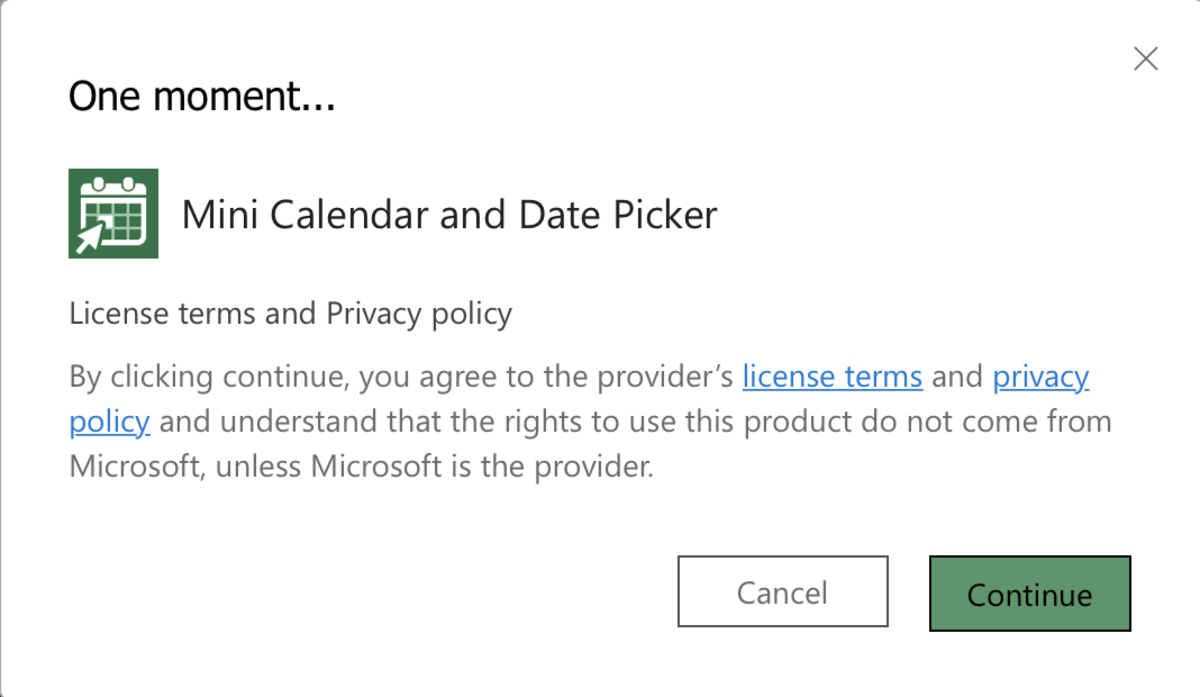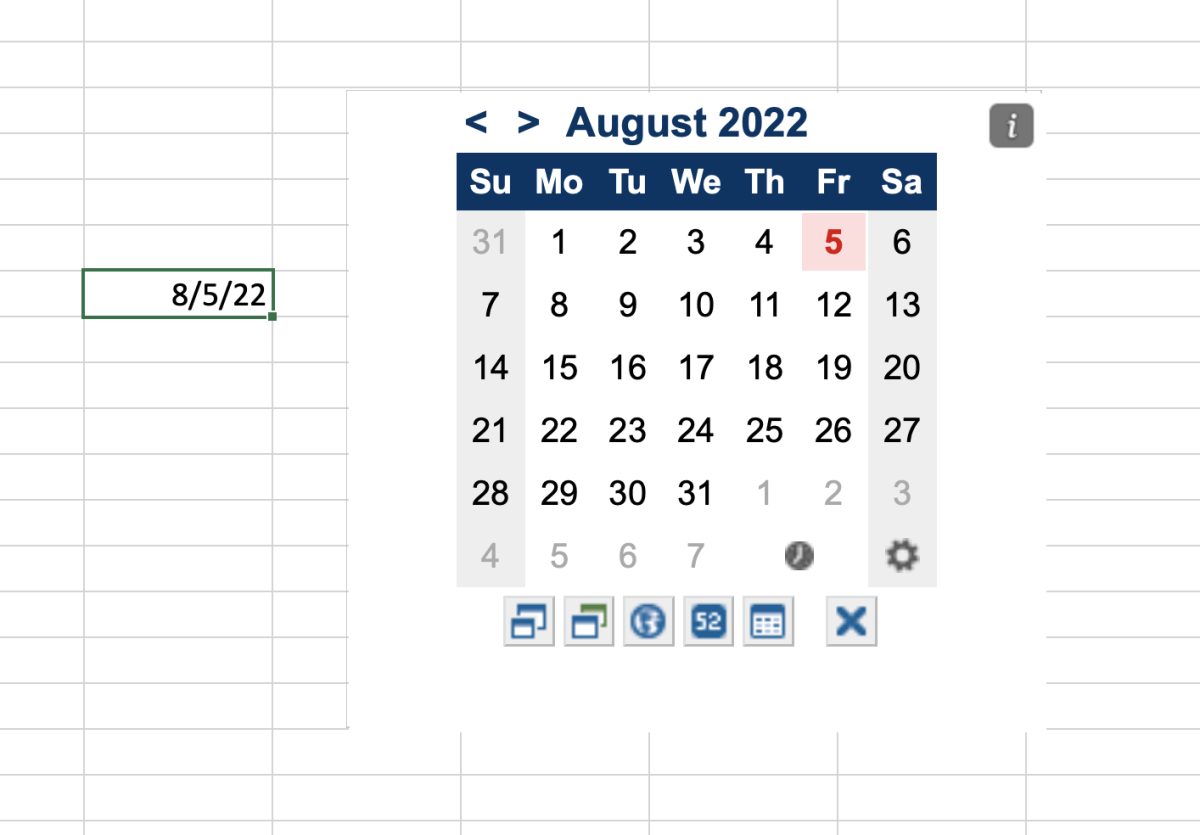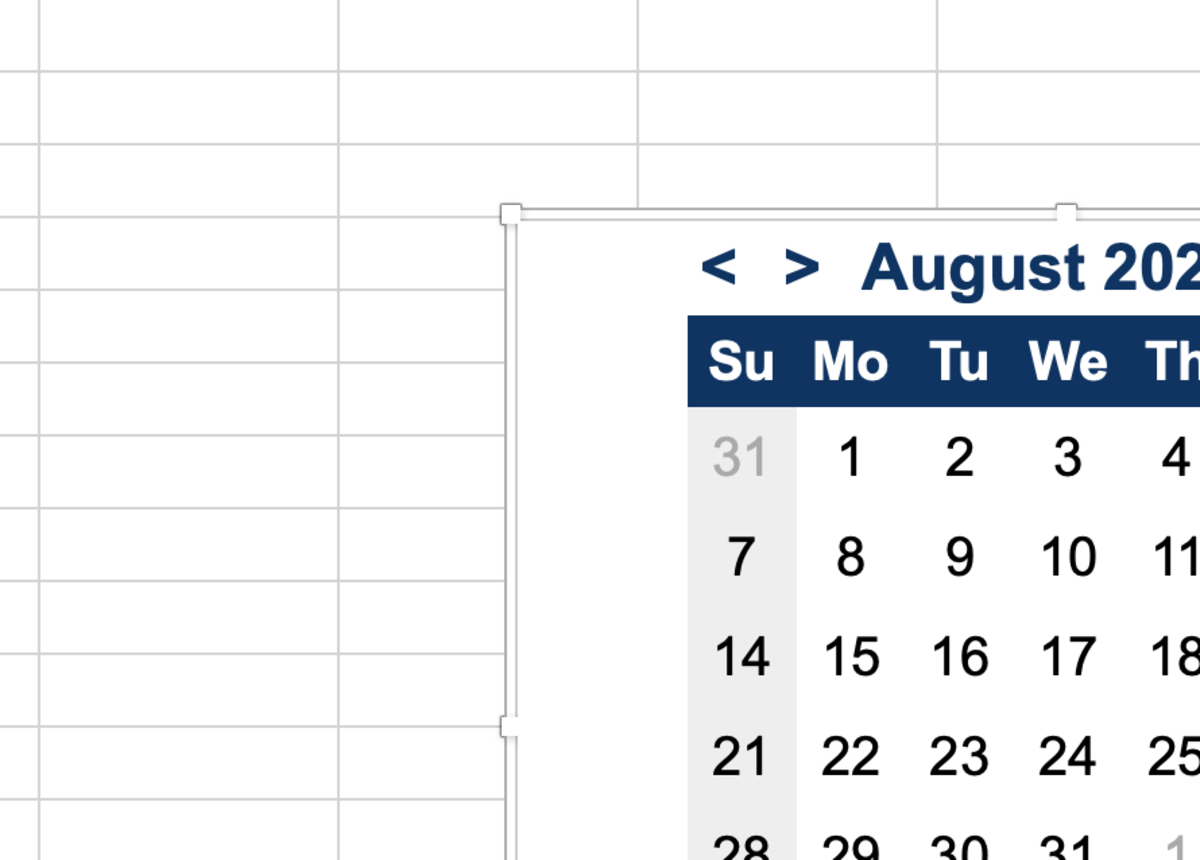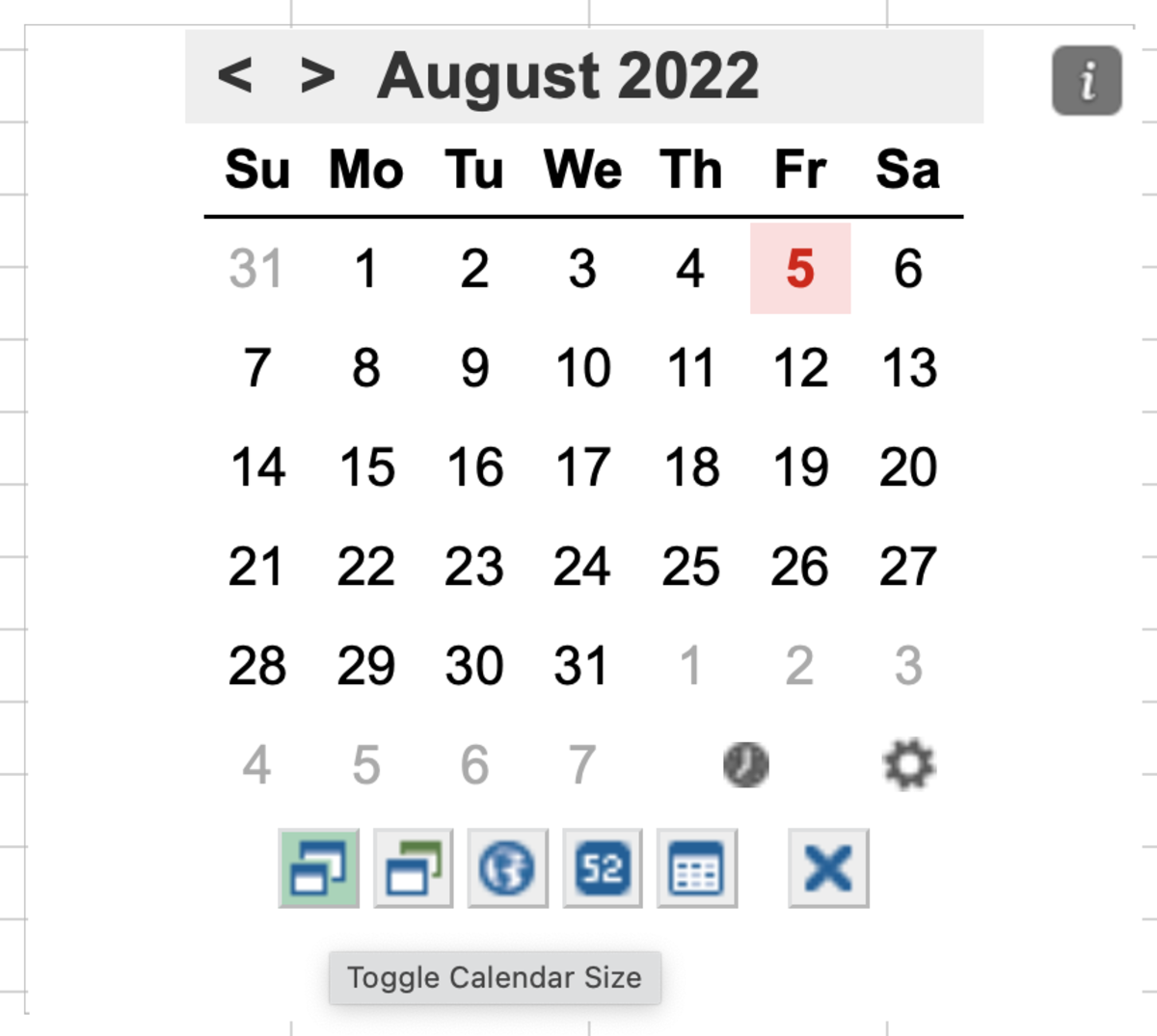This is a valuable little tool that can help save some time and serve as a reference to having the date more visually available. Throughout the rest of this text, I walk through installing and using the add-in.
Search Add-ins
To view the list of add-ins available for Excel and find the calendar add-in, you must navigate to the insert tab and click on the get add-ins button. In this example, a Mac computer is used but a Windows users should be able to use the same instructions.
Search for the Add-In
Add “date picker” to the search bar so that the calendar add-in will appear. Choose the add button to start the process of loading the add-in.
Accept the Licensing Terms
Be sure to understand the terms before selecting OK to use the add-in.
Using the Calendar to Fill Dates
To use the calendar, simply select a cell and click on the date that needs to go into the cell. Only one date stamp can be added. So, if multiple cells are selected the cell in the upper left corner of the range will contain the date.
Moving the Calendar
To move the calendar, select the outside parameter of the calendar and drag it from the parameter. The calendar can move cut and pasted in other tabs. The calendar can also be duplicated by copying and pasting it in multiple areas of the workbook.
Calendar Settings
The calendar comes with some settings near the bottom of the add-in. Each is described below briefly in the order of the icon location from left to right.
Toggle size - This setting doesn’t add a whole lot of value. It will change the size, but there is a limitation as to how large you can make it. Themes - There are five different themes to choose from. Calendar System - There are seven U.S. calendar variations and one international calendar choice to choose from. Highlight Date - This function allows you to select a range that contains dates. All of the dates that are in the range will show up as highlighted on the calendar.
All of these features can be hidden with the x button and reopened with the gears.
Additional Functionality
There is a time stamp function in addition to the settings. To use the stamp, just click on the clock icon while a cell is activated. This content is accurate and true to the best of the author’s knowledge and is not meant to substitute for formal and individualized advice from a qualified professional. © 2022 Joshua Crowder