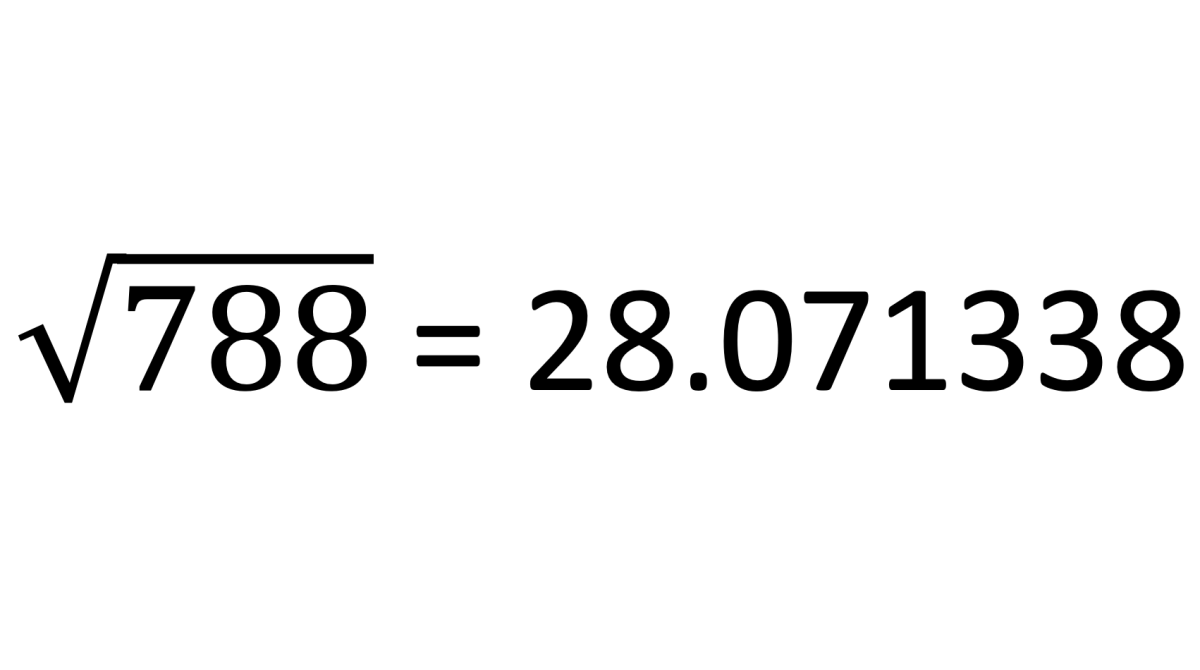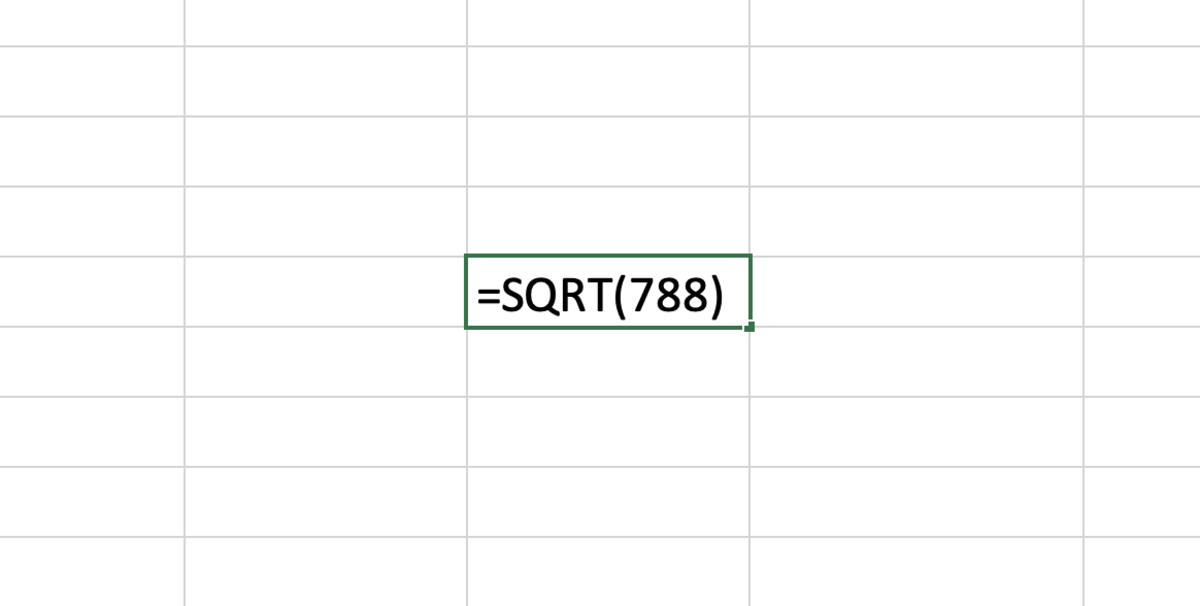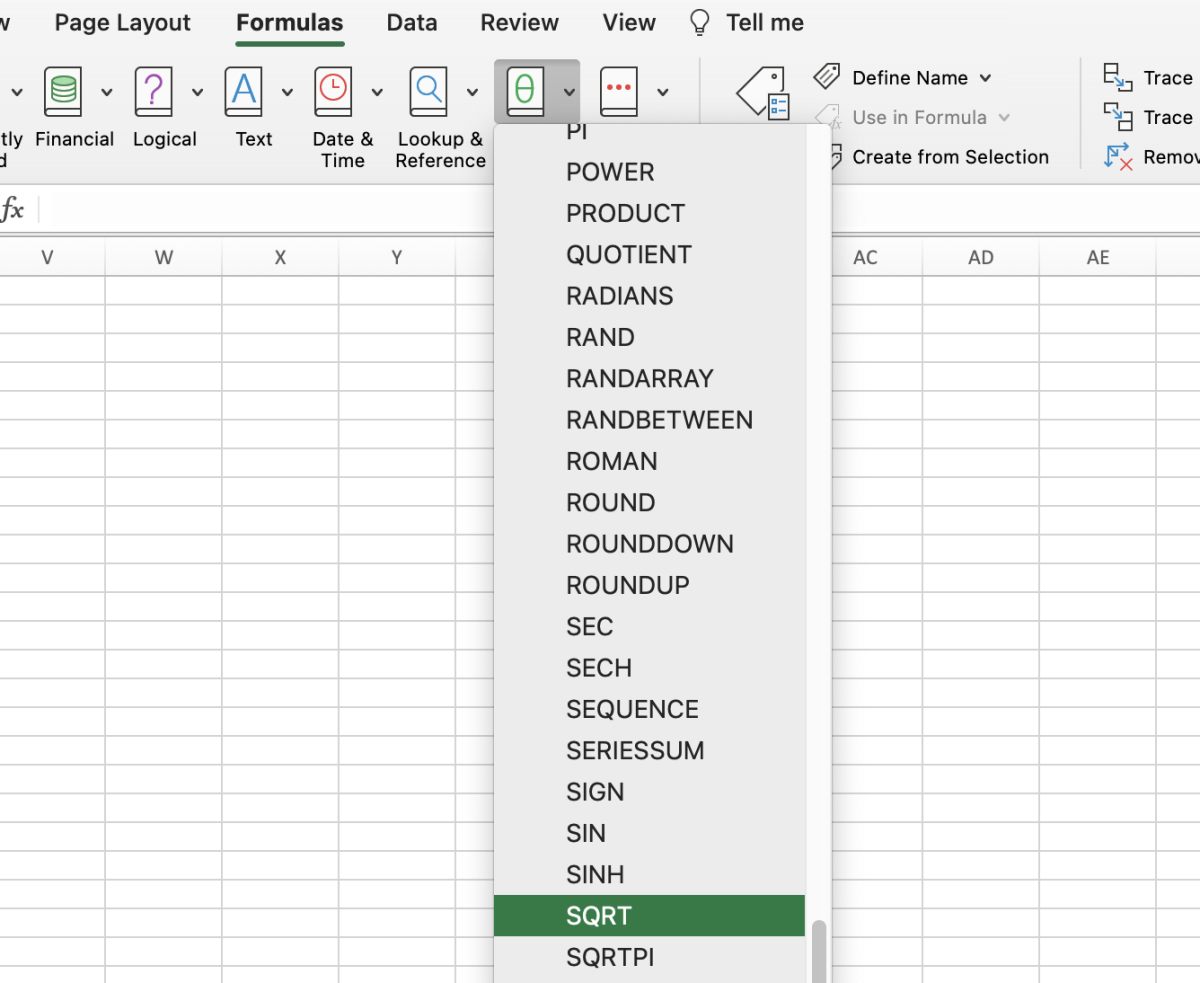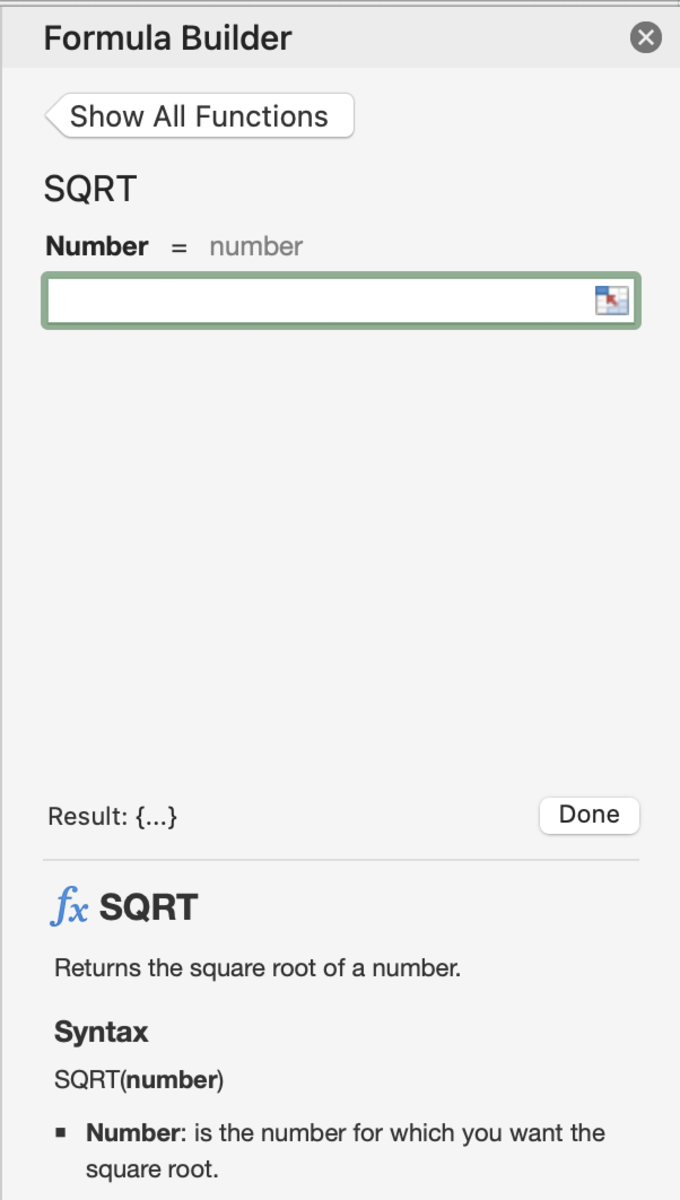The SQRT Function Syntax
The SQRT function needs to be inputted into a cell like a formula to work properly. To manually add this function the following steps need to be taken: See below in bold the syntax of the SQRT function. =SQRT(Number) Number - A positive number. If the number used with this function is not positive an error will appear as the result.
SQRT Function
SQRT Function Considerations
Using a Cell Reference A cell reference with a value may my used instead of using a number in the formula. =SQRT(A5) Always Display a Positive Number Since the number needs to be positive to avoid an error message using the ABS function helps you avoid this issue. =ABS(SQRT(A5),"") or =ABS(SQRT(788),"") Using IFERROR IF you would like to avoid an error message from a negative number or from a cell reference with no value you may elect to use the IFERROR function. =IFFERROR((A5),"")
Inserting the SQRT Function
The SQRT function can be inserted into a cell by selecting a cell followed by clicking the formula tab. Next, click on the math and trig functions button and choose the SQRT function from the list. After the formula builder appears, add the number that you need the to find the square root for. A great feature of the formula builder is that you may change the number field to see different results. To execute the results into the cell chosen click on done. This content is accurate and true to the best of the author’s knowledge and is not meant to substitute for formal and individualized advice from a qualified professional. © 2022 Joshua Crowder