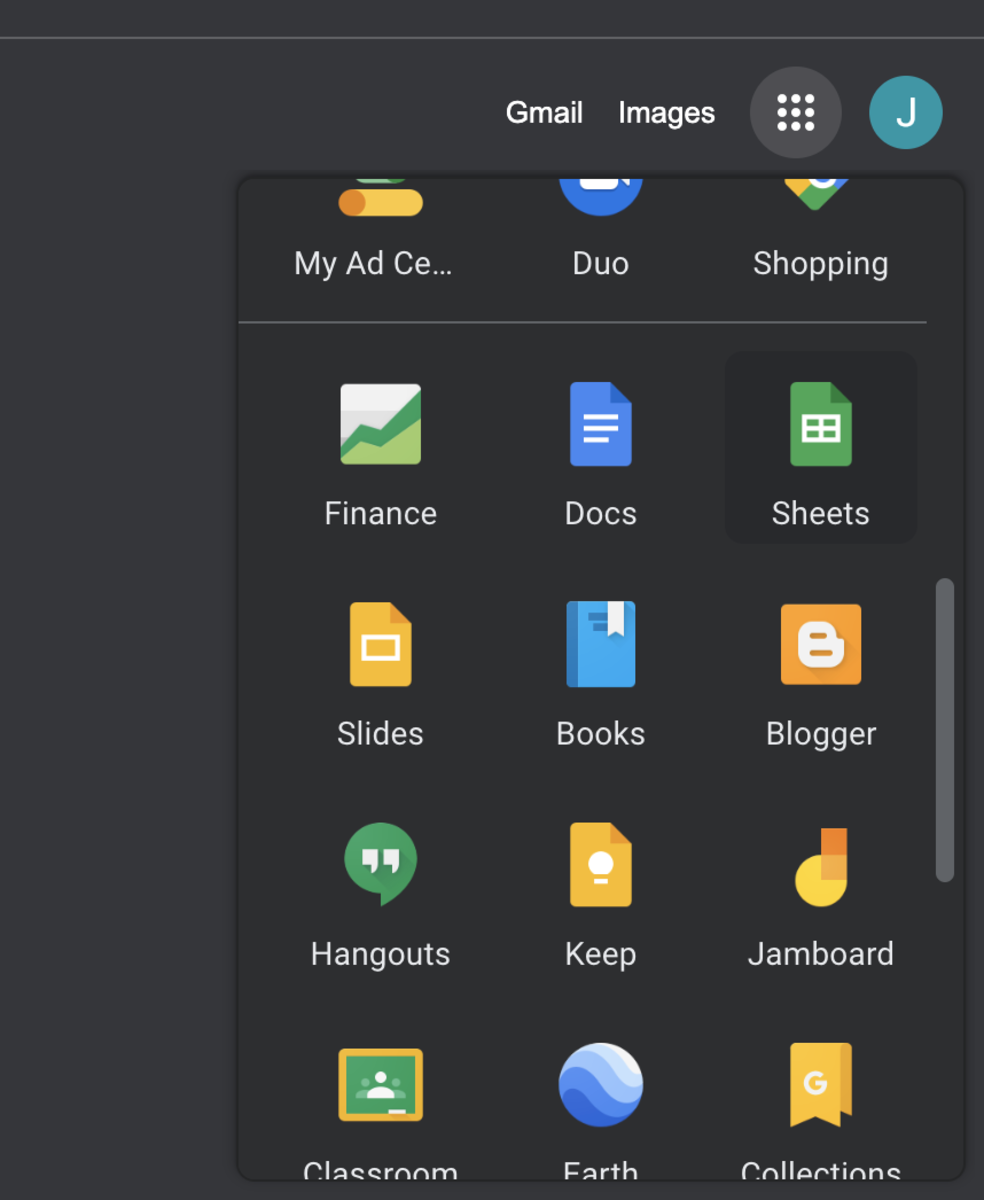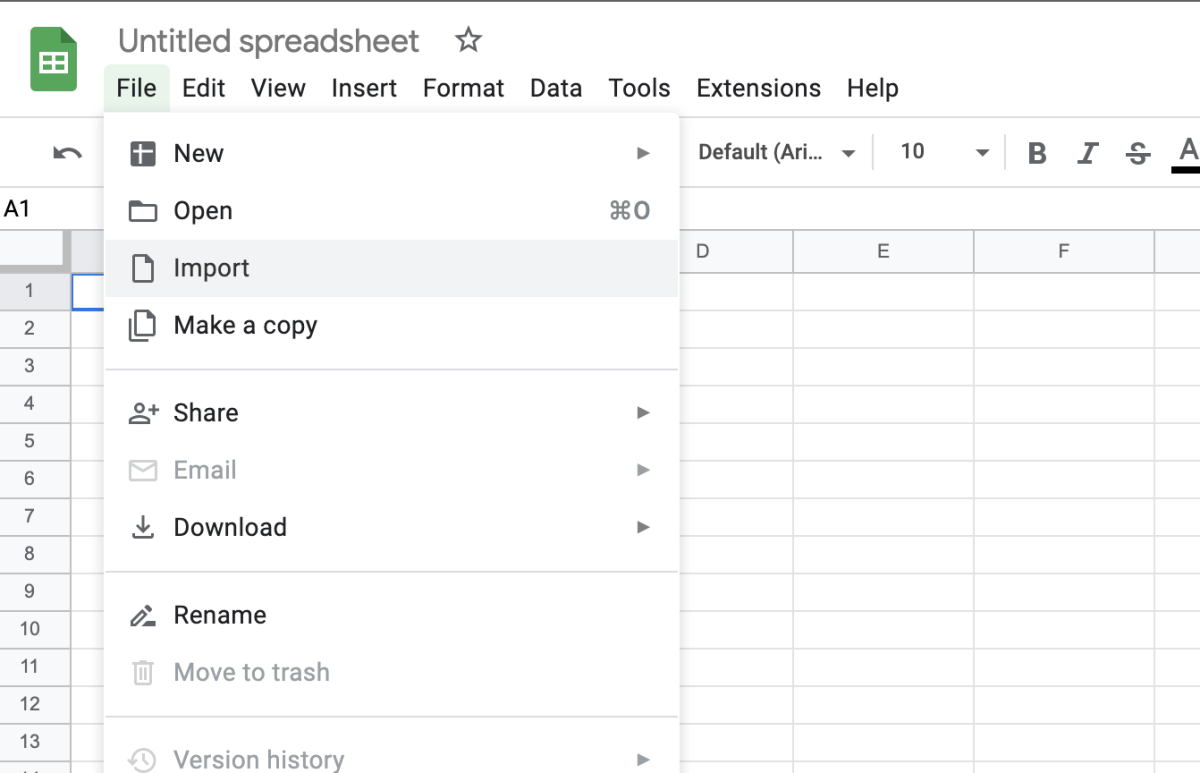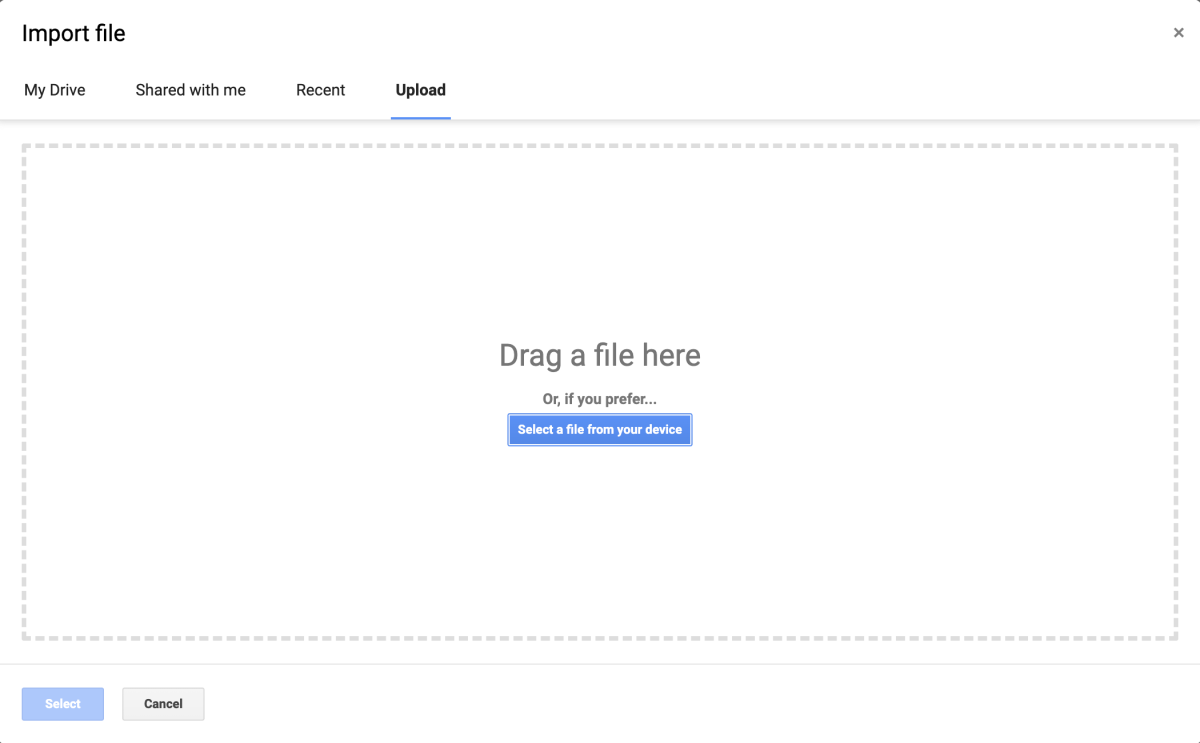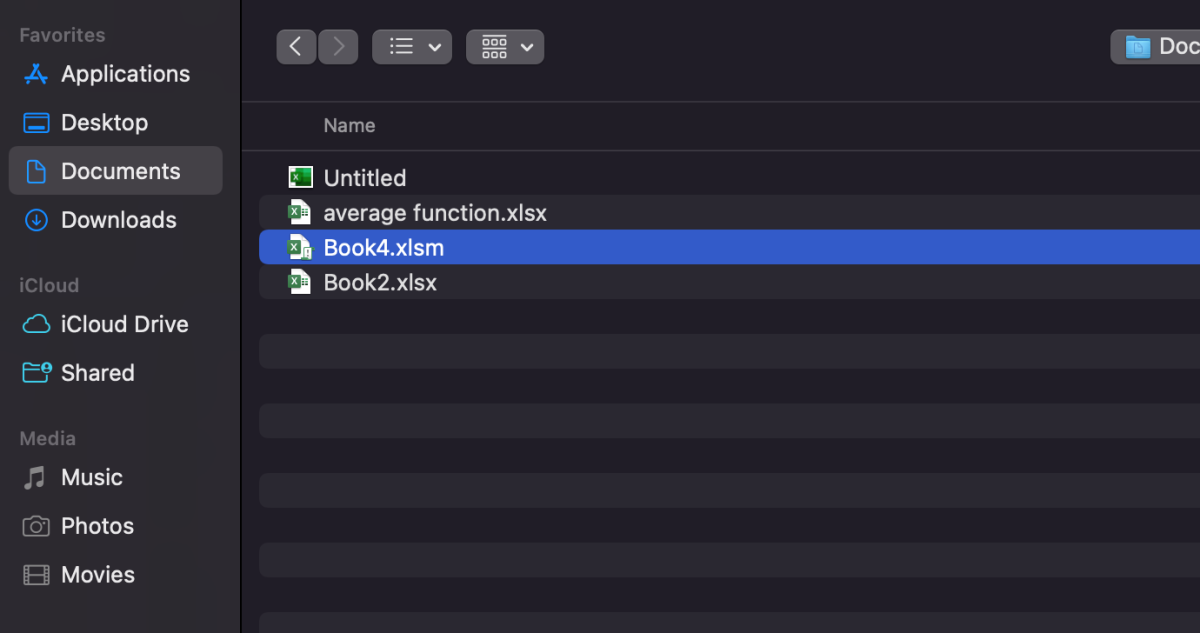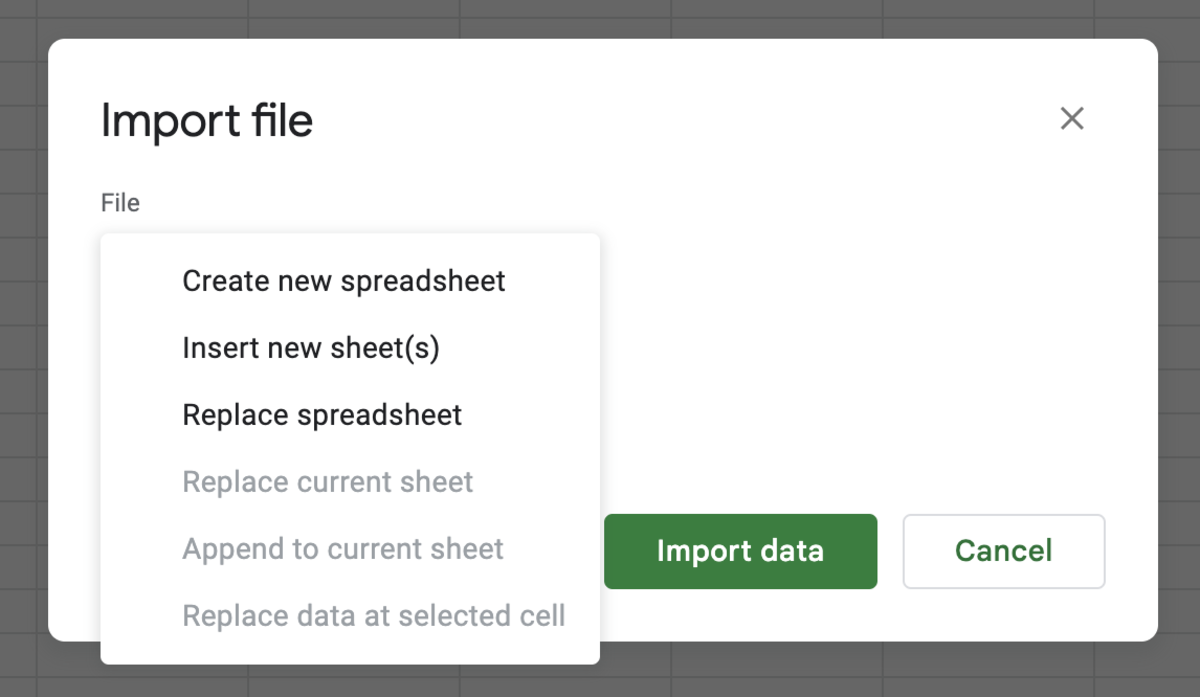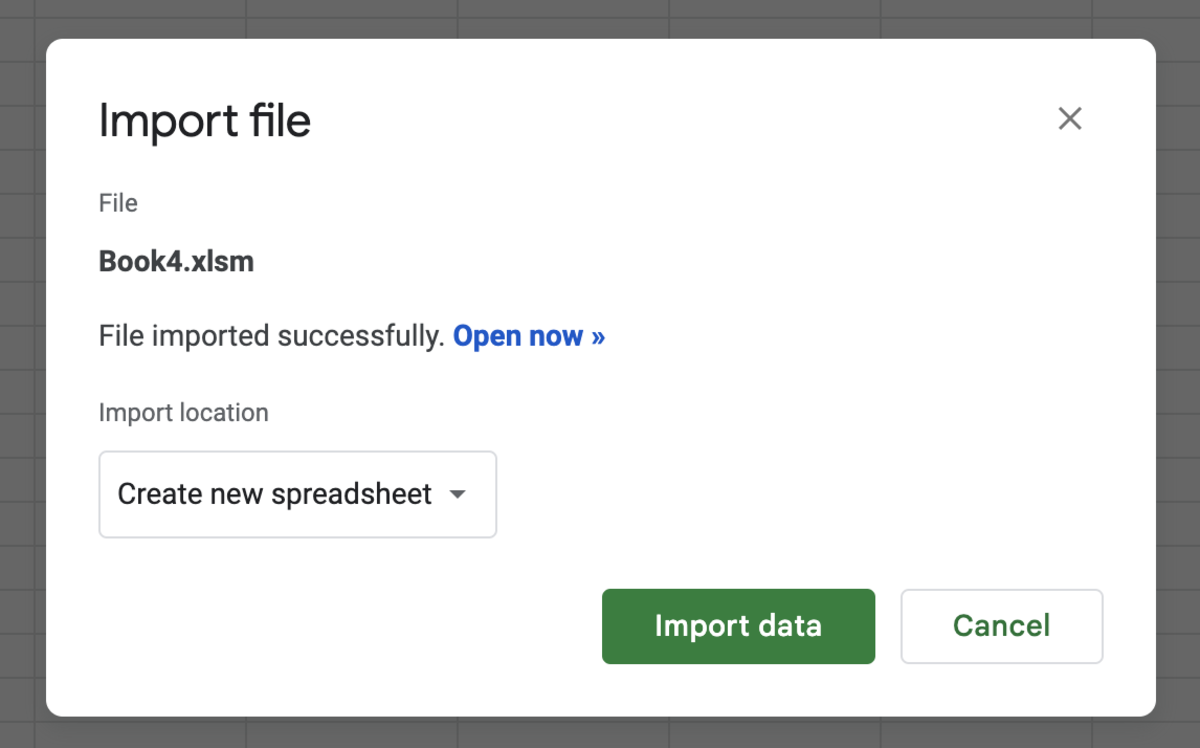Here I lay out easy step-by-step instructions to upload an Excel spreadsheet to Google Sheets. First, one thing to keep in mind before you upload is that Google Sheets accepts specific file types from Excel. Acceptable file extensions that can be uploaded are .xls (after 1995), .xlsx, .xlsm, .xlt, .xltx, .xltm .ods, .csv, .tsv, .txt and .tab.
Select Google Sheets
To start uploading to Google Sheets, log in to your Google account and select the Google Apps button with the 9 dots on it. Select the Sheets icon depicted by a green image resembling a Spreadsheet. Next, click on the file menu option followed by selecting import. If you have the file handy in Windows explorer or Finder, go ahead and drag and drop the file into the import file window. Otherwise, choose the “select a file from your device” option. In this example, I selected the import option. So, the files will need to be selected from the proper folder in this scenario. After the file is selected, there will be three options to choose from. There may be six available options depending on the number of sheets in the current sheet. Select the option that best suits your needs followed by clicking the import button. In this example, a new spreadsheet is created. In this case, a link to the upload will appear that will take you to your file. This content is accurate and true to the best of the author’s knowledge and is not meant to substitute for formal and individualized advice from a qualified professional. © 2022 Joshua Crowder