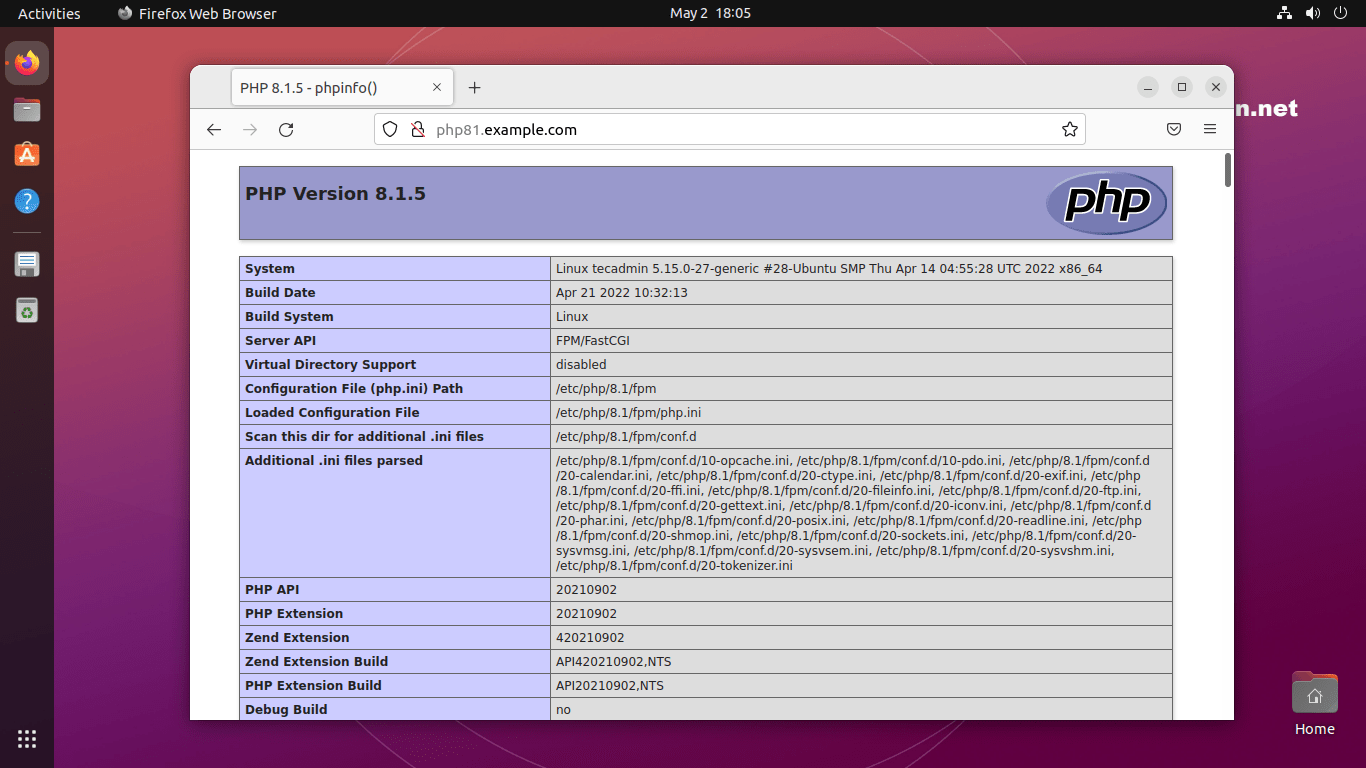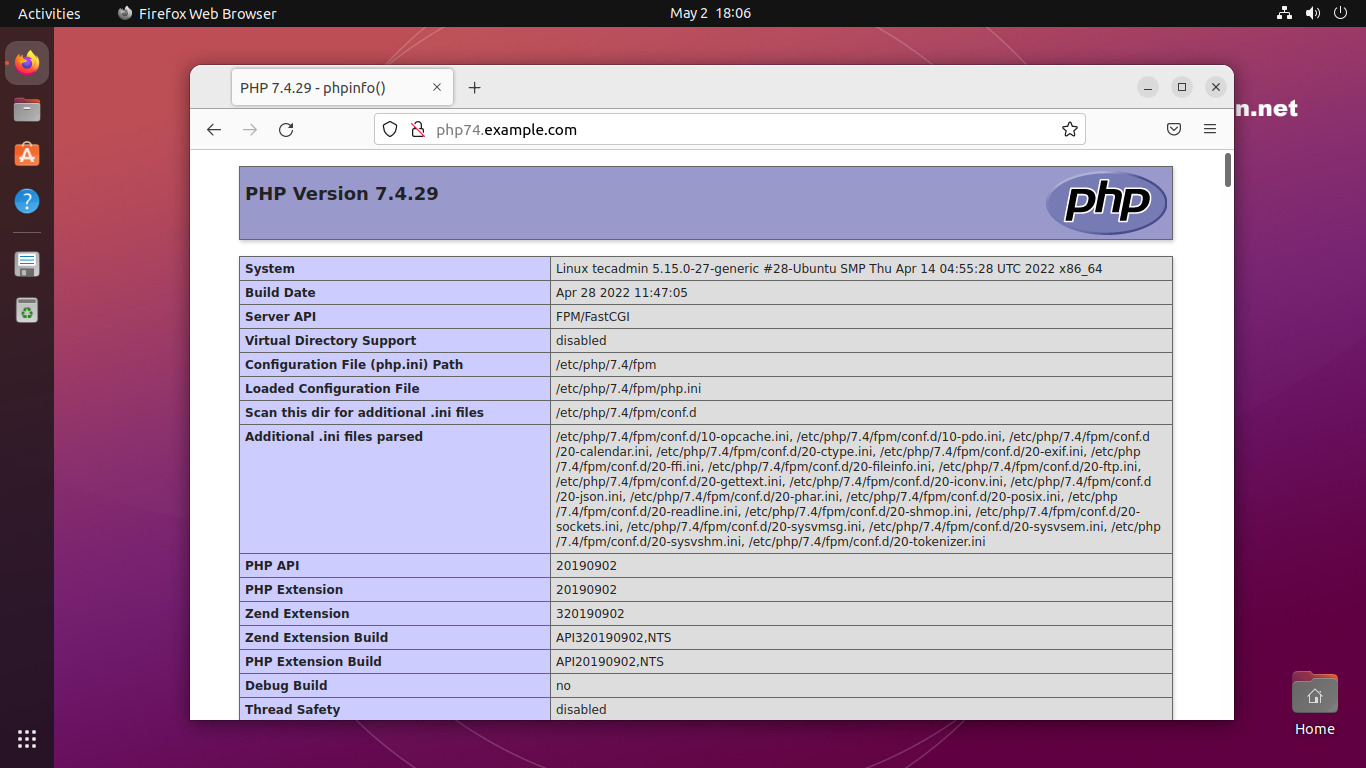This tutorial describes the installation and configuration of two VirtualHost on Apache with separate PHP versions. First VirtualHost will work with PHP 8.1 and another VirtualHost will run with PHP 7.4. So just go through this tutorial. You can also use more than two PHP versions with Apache as required but this tutorial covers two only.
Installing Apache2
Install Apache web server from the official repository. Launch terminal on your system or login with ssh for remote systems. Execute the following commands to install the latest available version of the Apache webserver. Now enable a few modules required for the configuration of multiple PHP versions with Apache. These modules are necessary to integrate PHP FPM and FastCGI with the Apache server.
Installing PHP Versions
For the installation of PHP versions, we use the PPA maintained here. Use the below couple of commands to add the PPA to your system. For this tutorial, we are using PHP 8.1 and PHP 7.4 to configure with the Apache webserver. To use the multiple PHP versions, we will use PHP FPM and FastCGI. Let’s install the following packages on your system. After installation, php-fpm services will be started automatically. Use the following commands to make sure both services are running.
You may like: How to Enable/Disable PHP Modules on Ubuntu
Configuring Apache Virtual Hosts
Get ready for the configuration of websites on your Apache server. For the testing purpose, I am configuring two websites to work with two different-2 PHP versions. First, create two directories on your server. Create an index.php file containing the phpinfo() function. Let’s start the creation of VirtualHost. Apache keeps all the VirtualHost configuration files under /etc/apache2/sites-available with the extension .conf. Create a file for the first virtual host and edit in your favorite text editor. Add the following content. Make sure to use the correct ServerName and directory path according to your setup. This website is configured to work with PHP 8.1.
Similarly, create a second VirtualHost configuration file to work with PHP 7.4. Edit configuration file in text editor: Add the following content to file with proper ServerName and DocumentRoot.
Both of the websites are configured now. But they are still not active. Apache keeps active sites under /etc/apache2/sites-enabled directory. You can simply create a symbolic link of config files to this directory or use the below command to do the same. After making all the changes restart Apache to reload new settings changes. Your setup has been completed now. Go to the next step to test your setup.
Test Setup
Edit /etc/hosts file on your local system and make an entry like below. This will resolve temprory names to localhost IP address. Add following entry to end of file Open a web browser and visit both of the sites. You will see that php81.example.com shows the version PHP 8.1 and php74.example.com is showing the PHP 7.4 as the configuration.
http://php81.example.comPHP 8.1 with Apache http://php74.example.comPHP 7.4 with Apache
Conclusion
This tutorial helped you to install and configure multiple PHP versions with Apache on the Ubuntu Linux system. That provides you with a cost-effective solution to deploy different PHP version applications on a single web server.