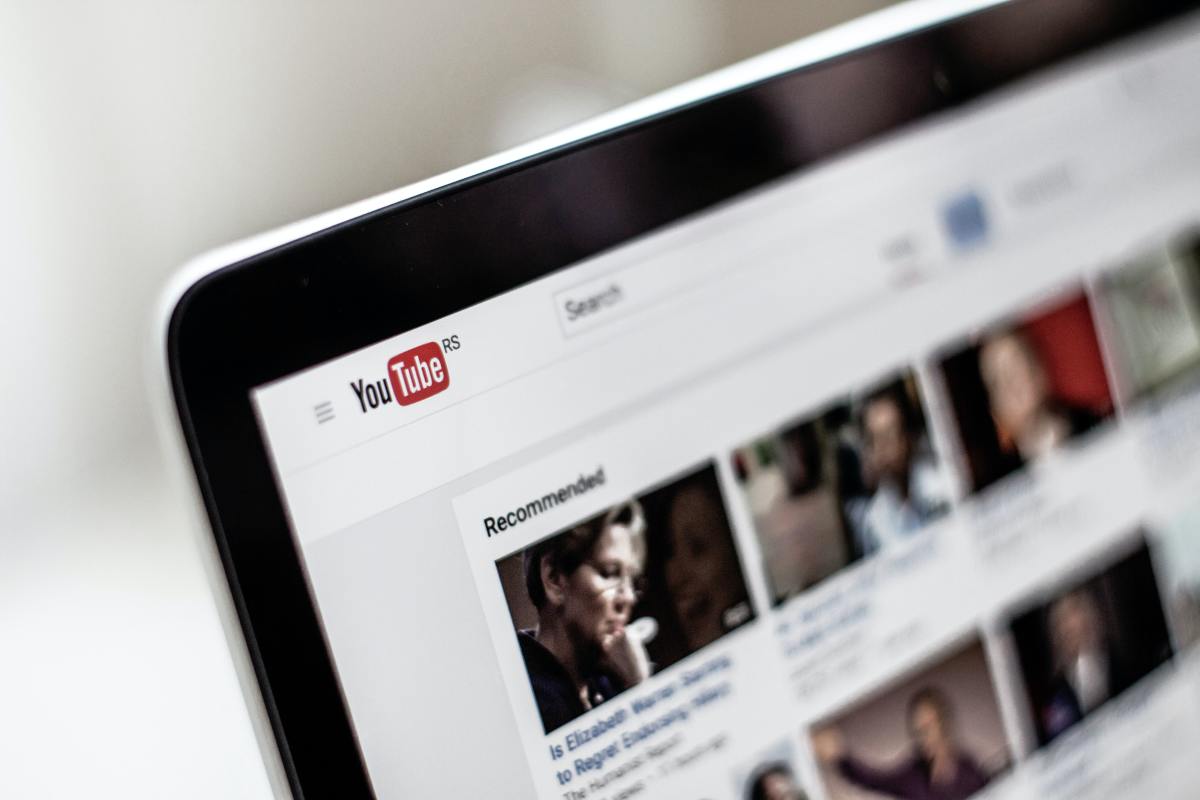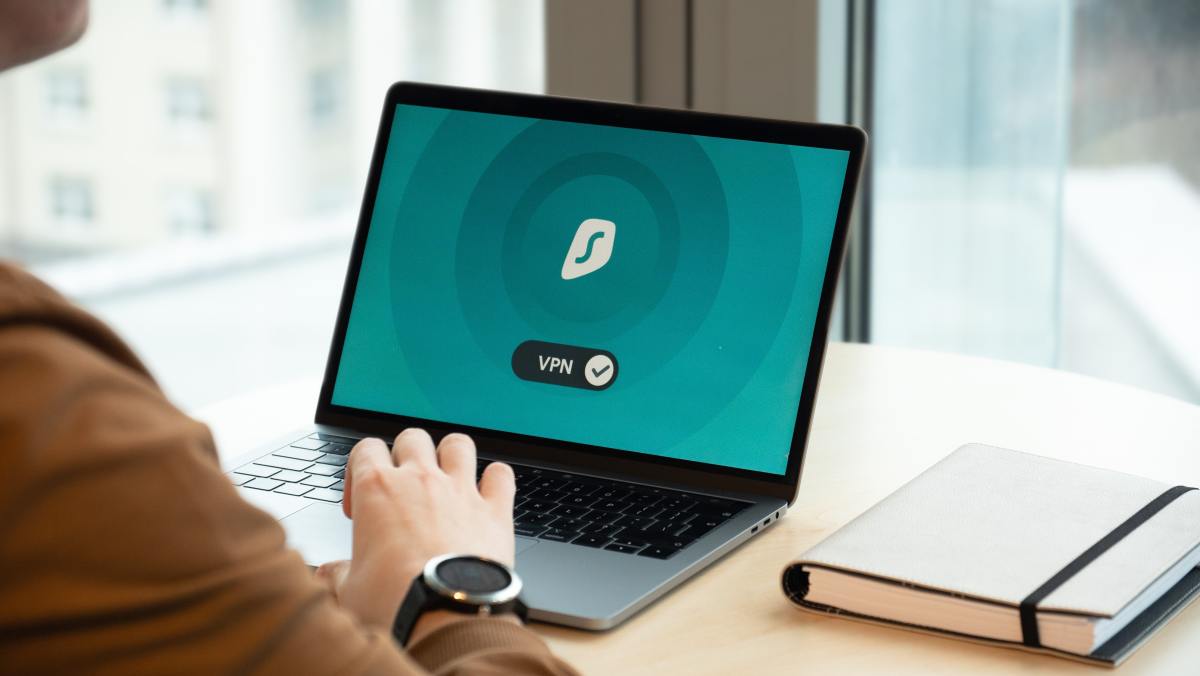By Norwood Themes, via Unsplash YouTube is the platform where every minute more than 400 hours of content is uploaded and even more on some occasions. So, they have the fastest servers to provide you with the best and fastest video loading on mobile, computer, and other devices. When servers, internet connections, or any other device functions fails, you might experience “YouTube is not working” dialogue. It is a common error, and it is easily solvable. So here are the solutions to solve the problem.
Solution 1: Restart Your Device (All Devices)
This is the first step try to solve the error and it resolves lots of YouTube complaints instantly. Try restarting your device and see if it helps. Because restarting a device cleans lots of errors on the RAM and memory, it also clears some temporary cache issues. So, trying a restart of the device will be worth it.
Solution 2: Check Internet Connection
First of all, check that you are actively using mobile data, wifi, or another connection like cable or fiber broadband.
If you are connected to a wireless network, check that wireless routers have an internet connection or not. Restart the router. Suppose you are using a broadband connection, then check if that broadband (router) has internet connectivity. Check cables and indicators. If you are using mobile data, check that you have sufficiently high-speed data to play YouTube videos. Check if a connectivity sign is showing or not, like 4G, 3G EDGE, or only G. If no symbols are showing on your mobile device, restart your device, turn on mobile data, and check again.
Solution 3: Clear Cache and Data (for Android)
Clearing cache and data will solve lots of errors. But it will clear downloaded video also so do with caution.
Solution 4: Clear Cache and Data (on Google Chrome)
Solution 5: Check Date and Time (on Android)
A common error can occur when your device doesn’t have the correct date and time. Because of this, because Google servers will have trouble syncing data with you. By Goran Ivos, via Unsplash
Solution 6: Check Date and Time (on Windows)
Solution 7: Update YouTube App
If you are using an outdated version of the YouTube app, you may face a YouTube issue. So, try to update the app from the play store and check the problem again.
Solution 8: Update Google Chrome
If you are using an outdated browser, you could easily face the issue of YouTube not working. So a wise choice is to update your browser and check the error. In the recent version of Google Chrome, follow these steps.
Solution 9: Turn On Javascript (Google Chrome)
Solution 10: Check Extensions (Google Chrome)
If you have installed any extensions that may interfere with YouTube, then please disable each extension and check for the problem again. So, these are all the solutions that will fix YouTube problems easily. In rare cases where you have tried all of the solutions but have not resolved the problem, it may just be a problem from the Google server-side, not from your side. In that case, wait for some time and then check for the problem again. To improve safety, update your Android operating system from time to time and update the Windows operating system. For some rare cases of errors in YouTube, you can try uninstalling the whole browser and then reinstall the browser again and check the solution. You can also try to disable the VPN software or service. This article is accurate and true to the best of the author’s knowledge. Content is for informational or entertainment purposes only and does not substitute for personal counsel or professional advice in business, financial, legal, or technical matters. By Dan Nelson, via Unsplash