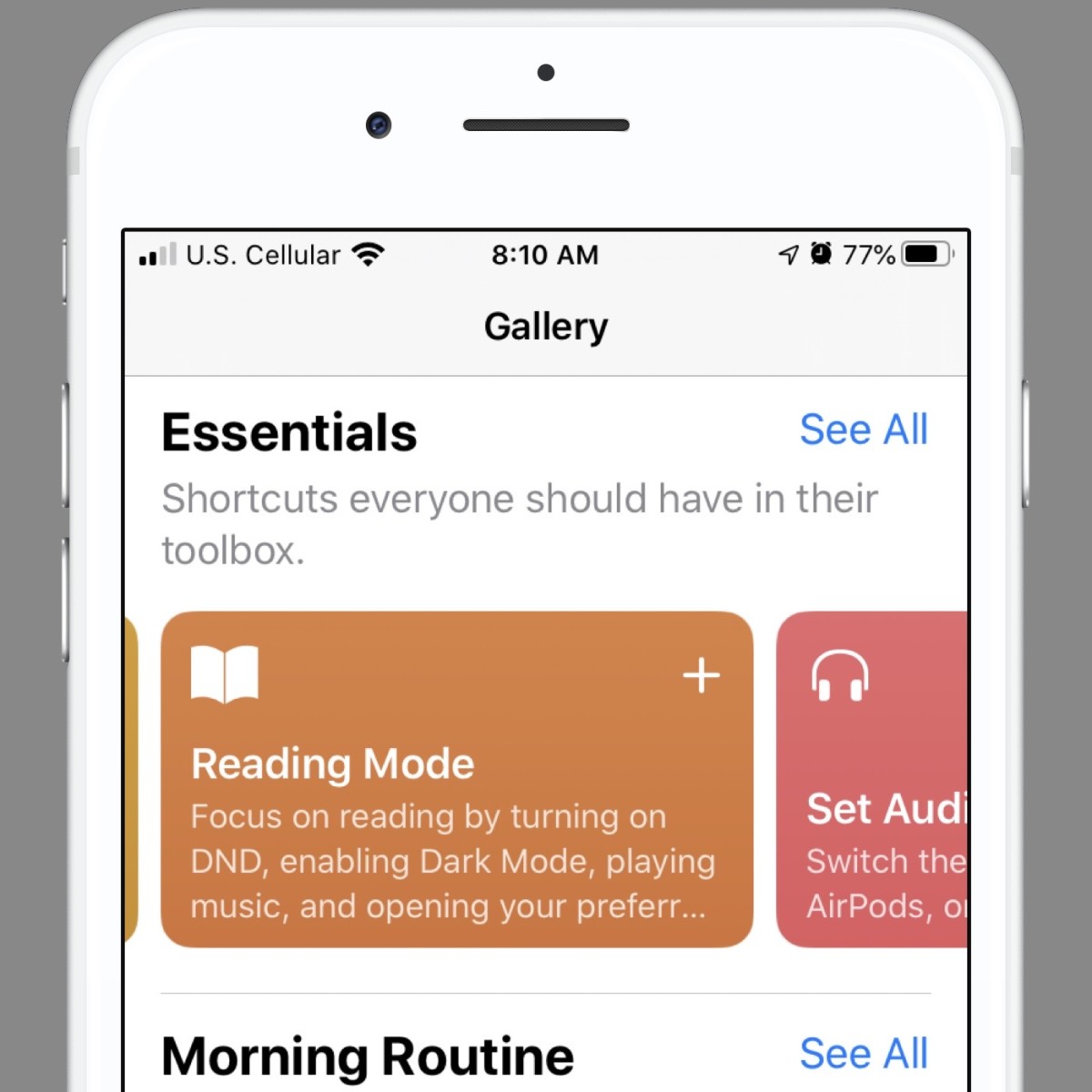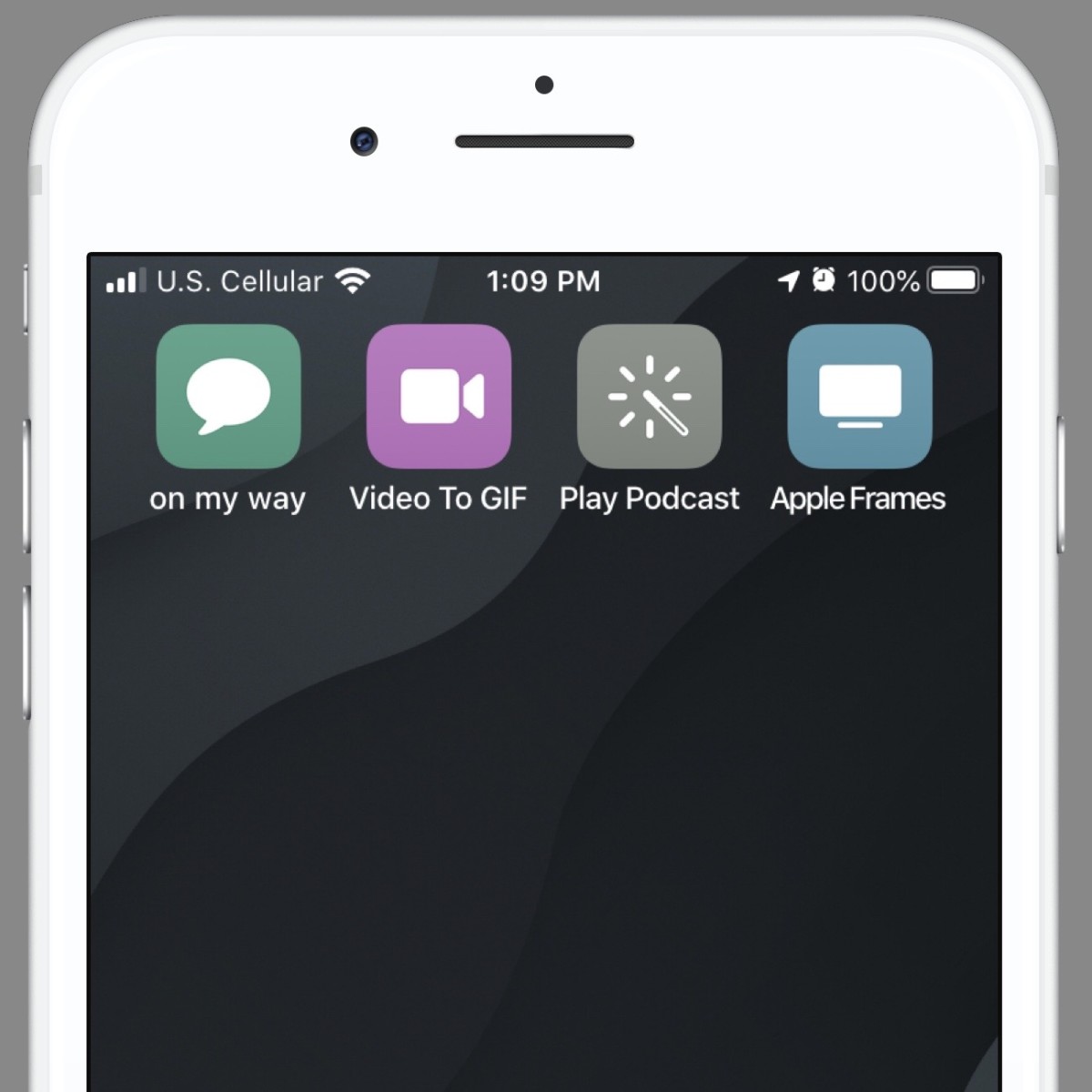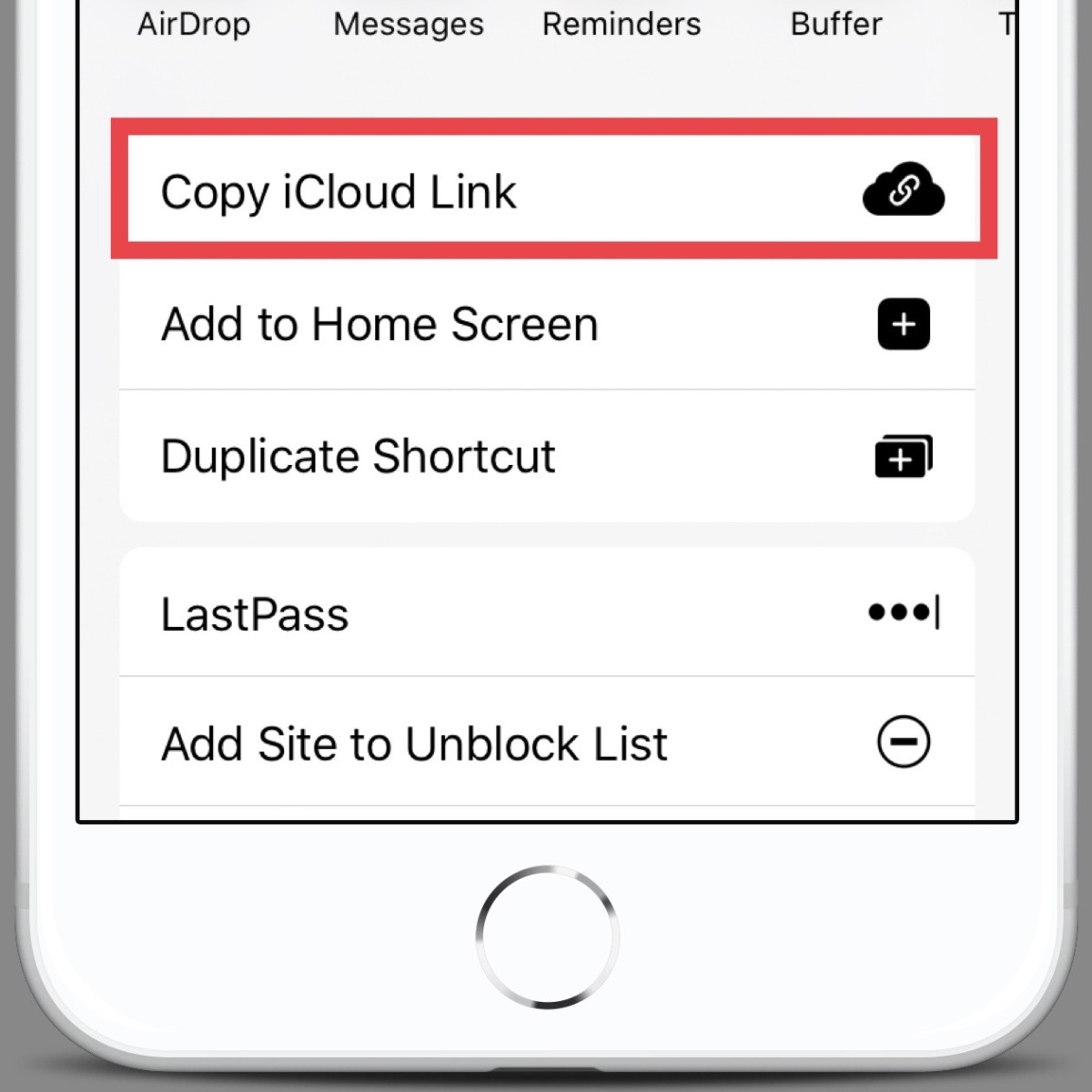What Are Shortcuts?
Shortcuts are a way to automate a task on your iPhone or iPad. They can be simple one-step actions or complex scenarios that require multiple steps and apps. The choice is yours, but the overriding goal of the Shortcuts app is to simplify these actions into something that can be achieved in just one or two taps. For instance, I have a shortcut to tell my wife that I am on my way home from work. The shortcut takes my current location, calculates the driving time to my house, creates a text message that includes my driving time, adds a custom message, and sends that text to my wife. All I have to do is ask Siri to run the Shortcut and all of those steps are completed for me as I pull out of the parking lot at work. I could do all this manually, but I save time by using a shortcut. Essentially, there are two types of shortcuts. Some shortcuts, like the one above, need to be triggered by you. Other shortcuts are triggered automatically. They might be triggered at a certain time of day, when your iPhone joins the Wi-Fi at work, or when you open a specific app.
Examples of Shortcuts You Can Use Today
Where to Find Shortcuts for iPhone & iPad
Although you can create your own, the fastest way to embrace the power of shortcuts is to browse the Gallery in the iOS Shortcuts app. The Shortcuts Gallery has a huge number of curated shortcuts that you can add to your library and begin using with just a couple of quick taps. The gallery is sorted thematically. For instance, there are shortcuts for accessibility, shortcuts for Apple Music, shortcuts for sharing, and much more. However, you can also search for specific shortcuts by using the search bar. Simply type in a keyword or app that you want to automate and then browse through the search results. Another great place to find shortcuts is on Reddit. The Shortcuts subreddit is packed full of people who are sharing, modifying, and creating new ways to use the Shortcuts app. It is updated frequently and has a huge archive you can search through. You don’t have to have a Reddit account to see everything that is going on, but joining the community is always a welcome step. Lastly, I would be remiss if I did not mention Federico Viticci and Matthew Cassinelli. These two people can only be described as Shortcuts power users. They have created hundreds of shortcuts over the years and they are more than happy to share them. Federico has a shortcuts archive on MacStories.net, while Matthew shares his shortcuts library on his website, matthewcassinelli.com. Follow them on social media for their latest updates.
How to Trigger a Shortcut on iOS
Shortcuts can be triggered in a number of different ways, depending on the type of shortcut that you are trying to run. Here are some common ways to start a shortcut: Jonathan Wylie
How to Create Shortcuts on iOS
Probably the best way to learn how to create your own iOS shortcuts is to backwards engineer the ones that are in the gallery. Look at the steps that Apple and others have put together to make something happen. This will give you a feel for the structure and logic that is involved. They might look complex, but shortcuts are really nothing more than a collection of ready-made blocks that are connected together in the app. You can find all these blocks by searching for them with the search bar. Jonathan Wylie Sometimes I find a shortcut in the gallery that is close to what I am looking for, but not quite what I need. In cases like this, I duplicate the shortcut so that I can work on a copy of the original and play around with adding or subtracting blocks to make it fit my needs. If I get stuck, or the shortcut doesn’t work, I can compare my edited version with the original to make sure that I have the right sequence of actions. When you are ready, you can create your own shortcut from scratch. Here’s how:
How to Share Shortcuts on iPhone or iPad
If you have a great shortcut that you want to share with your friends or family, you can do that by generating a link for people to click on. When someone clicks on your link, it will open the Shortcuts app on their device and add the shortcut to their library. Here’s how that works! Jonathan Wylie Note: If you have never done this before, you may be prompted to Allow Untrusted Shortcuts first. You can do that by going to Settings > Shortcuts > Allow Untrusted Shortcuts.
Learn More About the iOS Shortcuts App
I’ve already mentioned some people and communities that would be a great resource to learn more about the iOS Shortcuts app, but if you want to hear it straight from the horse’s mouth, you can take a look at Apple’s Shortcuts User Guide. It covers all the basics in an easy-to-follow, step-by-step process. The guide starts with some simple shortcuts but will take you as deep as you want to go, and is packed full of useful tips and tricks. I’m not an expert on the Shortcuts app yet, but this helped me find my way so I wanted to be sure and pass it along in this article. Leave a comment below if you have questions or a shortcut that you want to share! This content is accurate and true to the best of the author’s knowledge and is not meant to substitute for formal and individualized advice from a qualified professional. © 2020 Jonathan Wylie