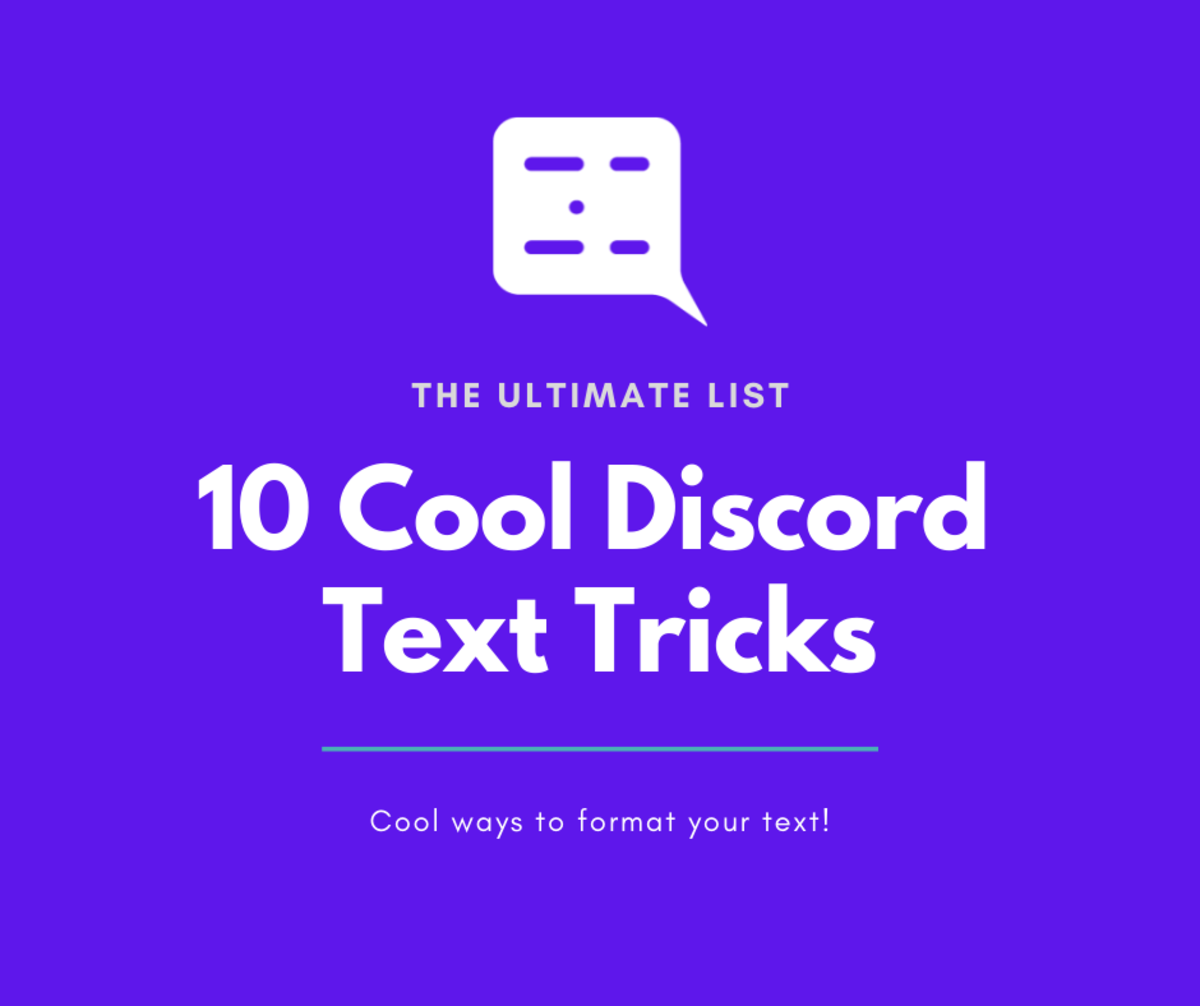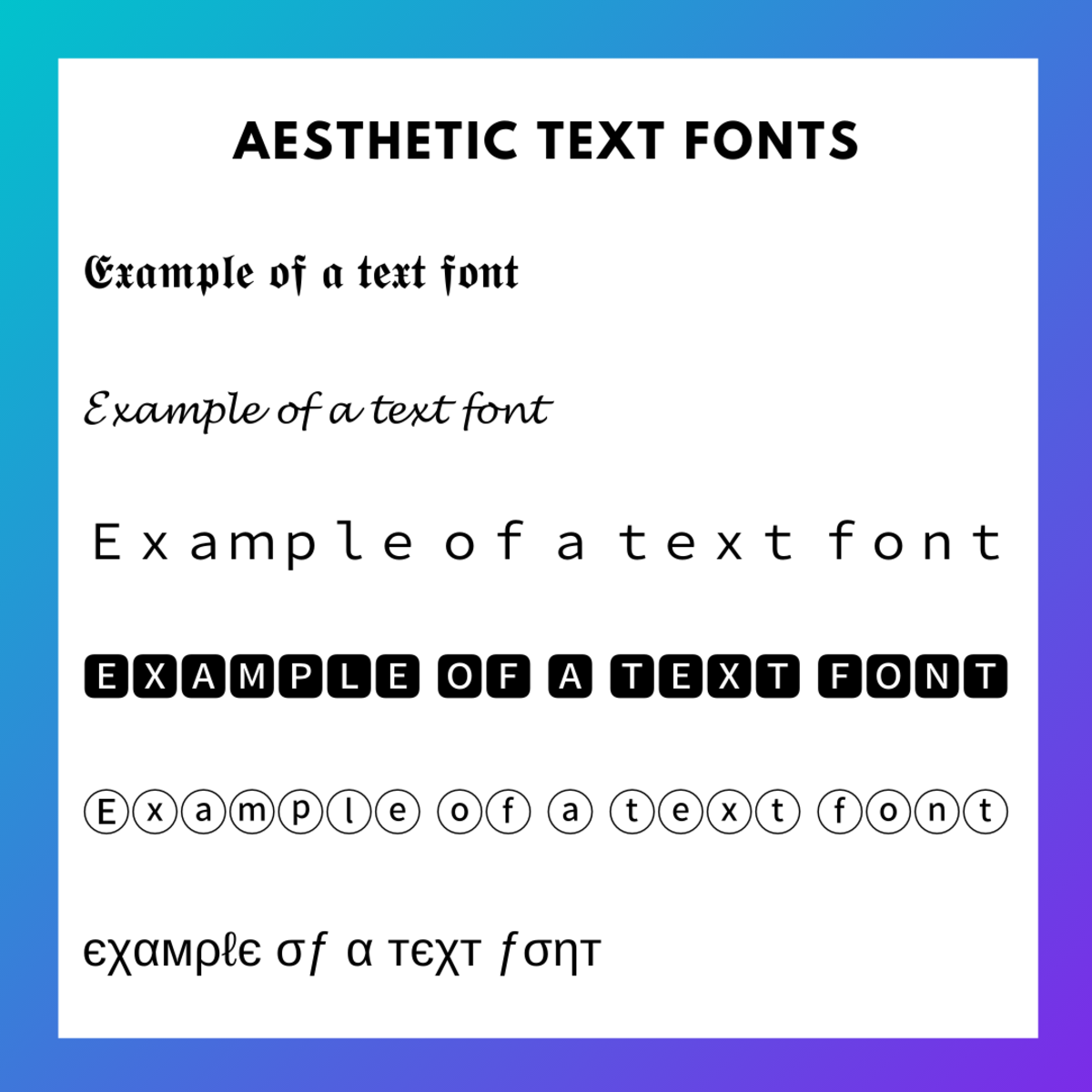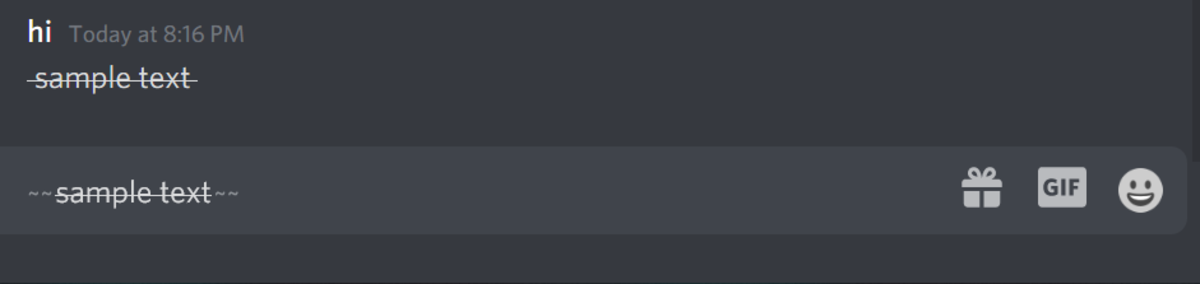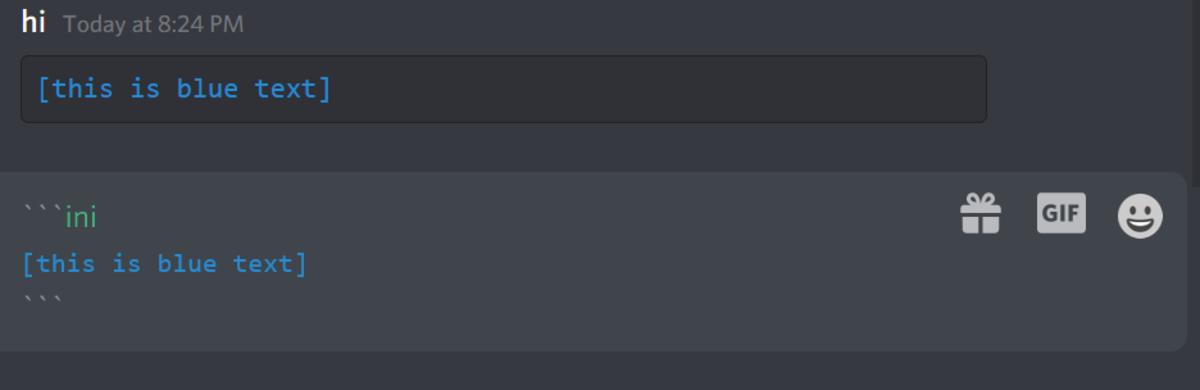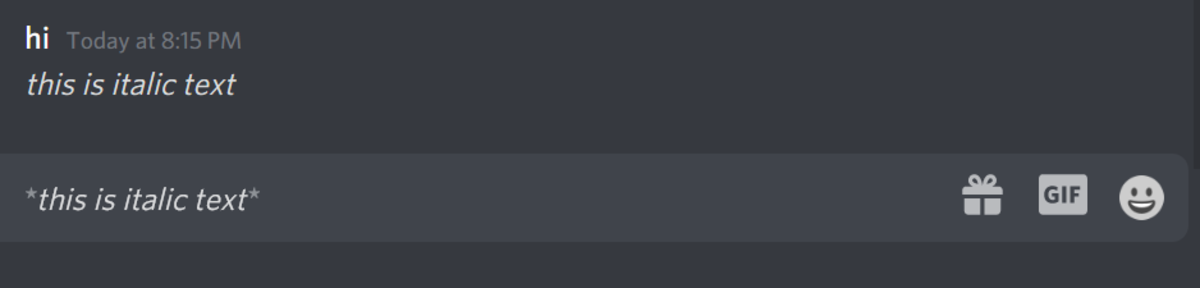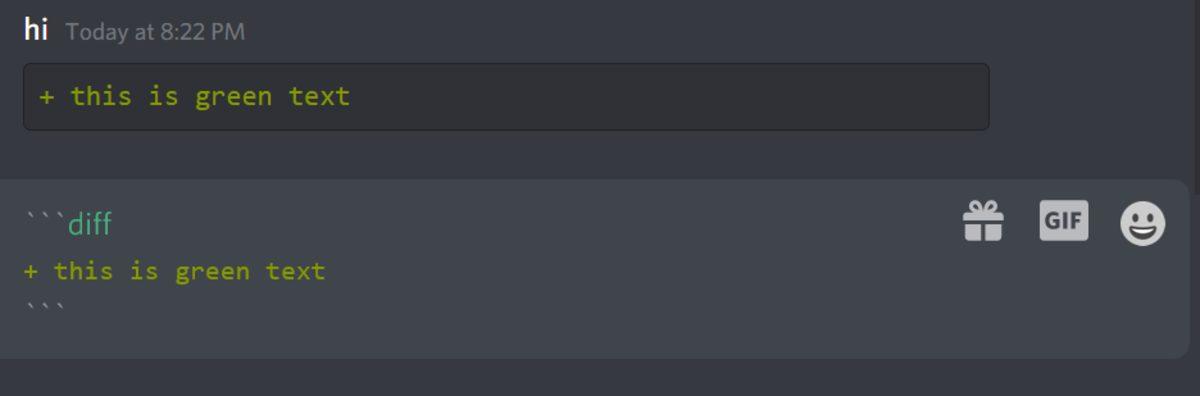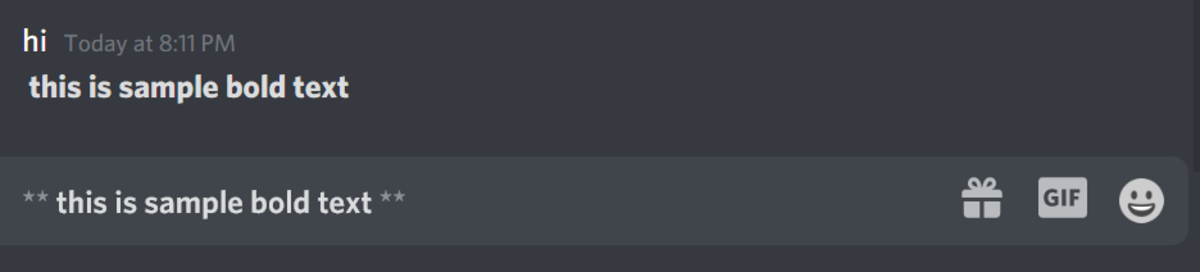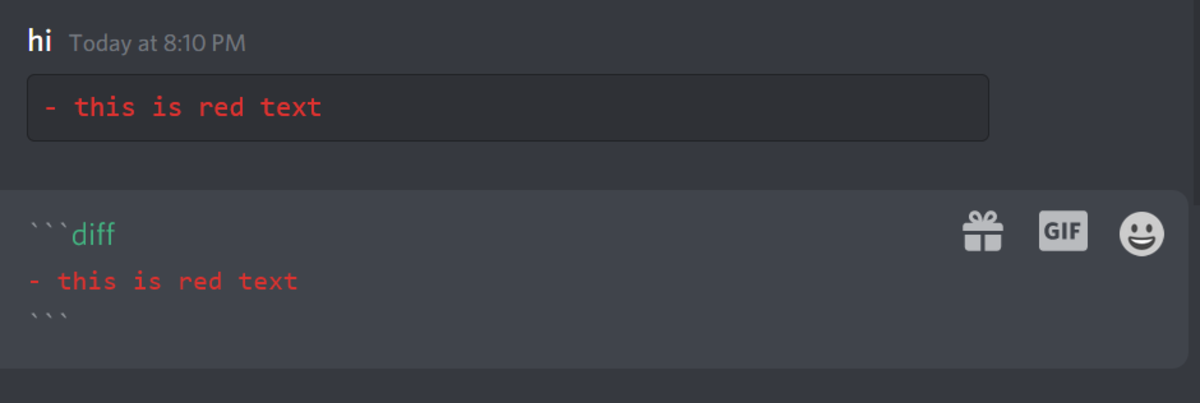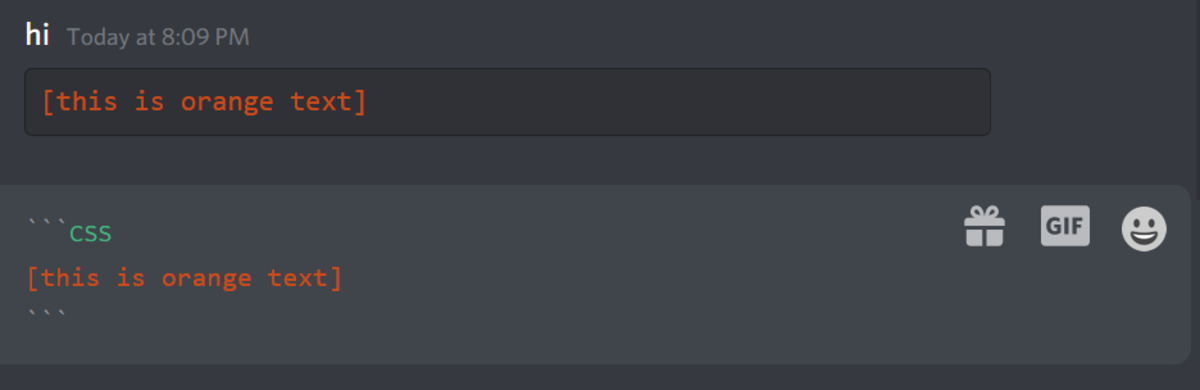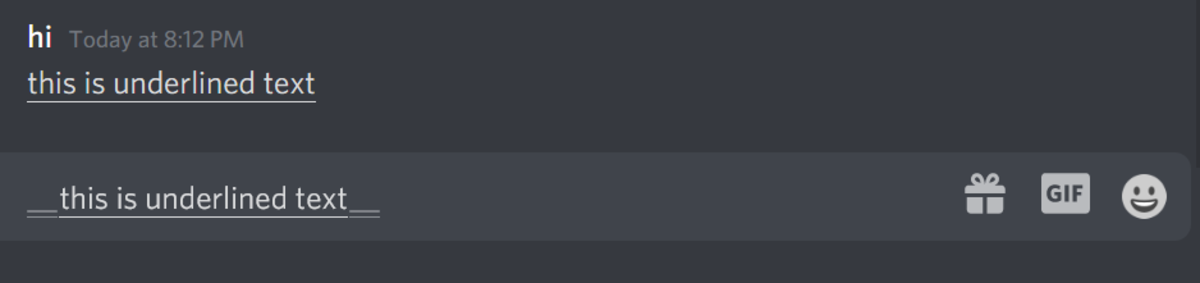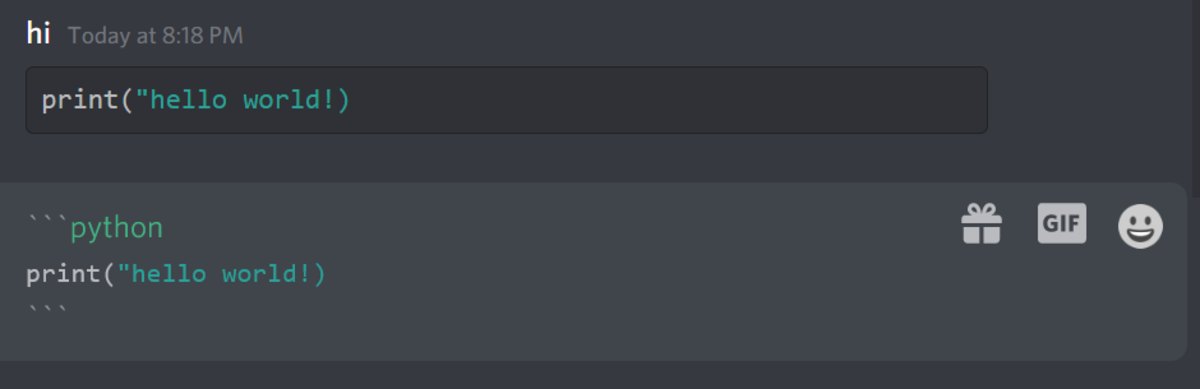Text formatting can also impress your friends, and don’t be surprised if they end up asking you how to recreate those effects themselves! There will be lots of Discord chat formatting and Discord text formatting techniques in this guide to help you out, from creating italic text to strikethrough text and adding colors to text also. Let’s get started!
1. Aesthetic Text
If you’re hoping to create aesthetic text, which is a commonly used text font seen in YouTube video titles, Vaporwave-style text, and on Discord, then you can easily recreate it using a text font generator! All you need to do is visit a text generator such as Lingo Jam’s Vaporwave Text Generator, input your text and it’ll then apply aesthetic fonts to your text! You can then copy and paste the resulting text and add this to Discord! There are a whole plethora of fonts available, including cursive handwriting fonts, monospace fonts as well as aesthetic fonts too! I’d definitely recommend taking a look at all the options available!
2. Text Glyphs
Aside from regular emoji, you can add to your messages. Did you know that you can add text glyphs and Unicode symbols too? These differ from regular emoji in that they’re from the Unicode set of text symbols, including hearts, cards, arrows and more. You can include these in your messages in order to add a fun twist to them! Here are some examples:
Weather: Here are some interesting weather glyphs: ☀ ☁☃ Arrows: You could also add arrows such as: ➤⇾➪ Stars: All sorts of stars are available too, such as ★☆✩✯✶
To discover more of these, make sure to check out this Wikipedia page on Unicode miscellaneous symbols, which showcases the list for you to copy and paste symbols from!
3. Strikethrough Text
Did you know you can add strikethrough text to your message also? It’ll have the appearance of text with a line drawn through the middle of the text, almost as if you crossed it out. It’s definitely a fun touch for messages you want to add a slightly ironic twist to! To add strikethrough text, simply type two tilde symbols, which is this symbol: ~ before and after your message, eg: ~~ this is a sample message to demonstrate strikethrough text ~~ Simply send this message, and you’ll have strikethrough text! However there is another way you can create this effect, so if you’d like to learn more, I’ve written an article on Discord crossout text, if you’re interested!
4. Blue Text
It’s also possible to write blue text on Discord! Adding some blue text to conversations can definitely add a nice twist overall, I’d definitely recommend trying it out!
You can do so by making use of their code formatting feature and choosing the language which highlights words in blue; this is the ini keyword. You’ll then need to enclose your text in square brackets.
Here is an example:
ini [Sample blue text]
This will result in blue text with a cool gray background also! Pretty neat, right?
5. Italic Text
There’s a whole variety of other text formatting techniques you can make use of including italic text, bold text, and so forth; these are incredibly useful overall while formatting messages. We’re going to cover italic text in this section, but we’ll be looking at the others below too!
You can also add italic text by using asterisks; simply place one asterisk before and after your message, like so:
this is a sample message in italics
You can use this to apply emphasis to your messages or for book/movie titles and so on.
Make sure not to include spaces in between the asterisks and the text! If you do, your text won’t render in italics!
6. Green Text
It’s also possible to create green text on Discord also, through a similar technique as shown with the blue text example above.
To create green text, all you need to do is type three backticks, followed by the diff keyword. Then on the next line, type a plus sign, followed by your text. Once you have typed your text, you can add three backticks on the next line to close it.
Here’s an example, which you could copy and paste to create green text more quickly, if you like:
diff + this is green text
In the example above, notice the use of the plus sign at the start of the line. You may wonder if this is actually necessary, and it is! Without this, the text would not display as green, so make sure to include it. The reason why you need to include it is that Discord uses highlight.js, a programming highlighter library that highlights code accordingly. We are making use of this feature to highlight text by specifying it in the format the programming language wishes it to be in.
7. Bold Text
You can also format text so that it appears bold, this is done by adding two asterisks before and after text. You can use this to emphasise text or add some extra oomph to your message overall. Or it could be used to highlight specific keywords, too! An example of this would be: ** this is sample text ** Pretty cool, right?
8. Warm Text Colors
If you want to make your text appear in warm text colors such as red or orange, you can do so in a similar fashion to how blue and green text is also created, as mentioned above.
Red Text
This can be carried out through code formatting, making use of the diff keyword in the first line. You’ll then need to add a hyphen on the next line, then you can add your chosen text afterward.
Here is an example:
diff - this is sample red text
It leads to some cool text, I must say!
If you’re wondering if the hyphen is necessary, it is, so make sure to include it! Otherwise, your text won’t render as red text.
Orange Text
If you’d like orange text, simply make use of the css keyword in the first line, and add square brackets around your text.
Here’s an example to try out:
css [this is sample orange text]
If you try out the above, it’ll lead to cool orange text! It’s an amazing formatting trick I’d definitely recommend trying out!
9. Underline Text
You can also add underline text too with a simple trick; all you need to do is add two underscores before and after your text. Here’s an example: __ this is underlined text__ This will result in cool underlined text, which is great for emphasizing certain words and so forth.
10. Code Formatting
Want to paste some code to showcase to others, but want it to be nicely formatted like in a code editor? You can do so by using code formatting. You’ll be making use of the backtick symbol for this, which looks like this: `
Simply add three backticks before and after your code, with the first three backticks on one line as well as the language your code is written in, followed by your code on the next lines, and then ended with three backticks on the final line.
An example of a CSS snippet (yes, it’s not code, but it does require formatting!) could be formatted as so:
css h1 { font-size: 1em }
Or a Python code snippet could be formatted like this:
python print("hello world!)
As you can see, in order to apply the correct formatting and highlighting for your language, you’ll need to specify the language on the first line. Without this, your code won’t have the correct highlighting applied.
Cool Discord Text Tricks You Should Try Out
Hopefully, You’ve Found Some cool and Fun Discord Text Tricks!
Thanks so much for reading this article; hopefully, you’ve discovered some neat Discord text tricks in this guide that you can make use of for formatting! If you have any other text tricks to share, make sure to include them in the comments below, as I’d be delighted to read them! What are your favourite text tricks mentioned above, and do you have other suggestions or comments? Make sure to drop them in the comments section below; thanks so much! Text formatting can really bring a piece of text to life, so I’d definitely recommend trying out the various techniques available. Thanks again for reading! This content is accurate and true to the best of the author’s knowledge and is not meant to substitute for formal and individualized advice from a qualified professional. © 2021 Susan W